Clearing your browser cache often is good as it helps you to:
- Avoid using old forms
- Allow applications to run better and faster on your computer
- Protect your personal private information
When you visit a website, these are what your browser actually stores:
- downloads, including older versions of forms
- information, including the location of the site that you visited
- files which are used to run online applications
To catch up with the newest version of an online application, you should clear your browser cache. This is because the older forms may still appear without clearing the cache. The consequence is that the existing old files can cause accessing problems when browsing through the websites.
Here are the steps to clear your cache on Mozilla Firefox:
Firstly, open the browser Mozilla Firefox.
Secondly, click on the Setting icon at the right.
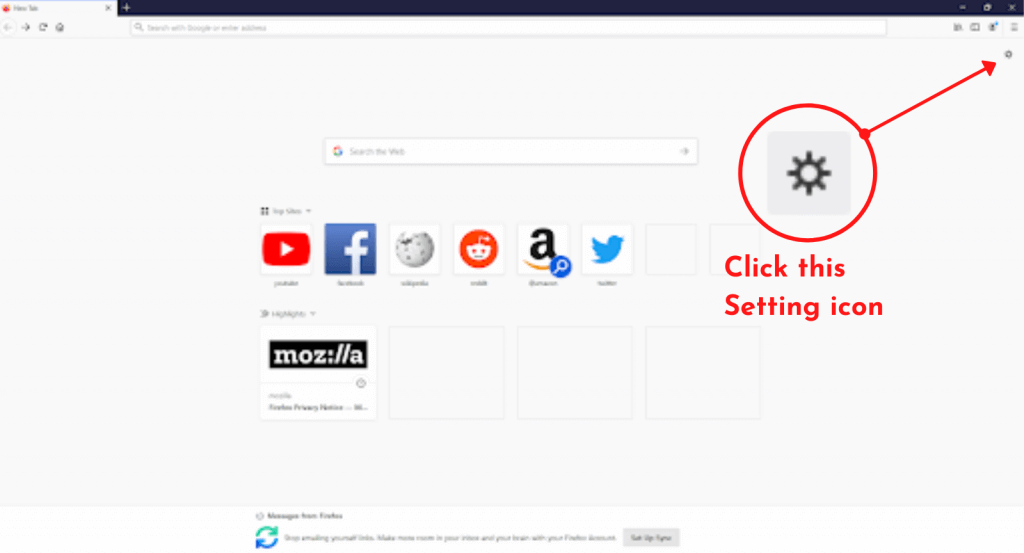
Thirdly, click Privacy & Security on the left-hand side.
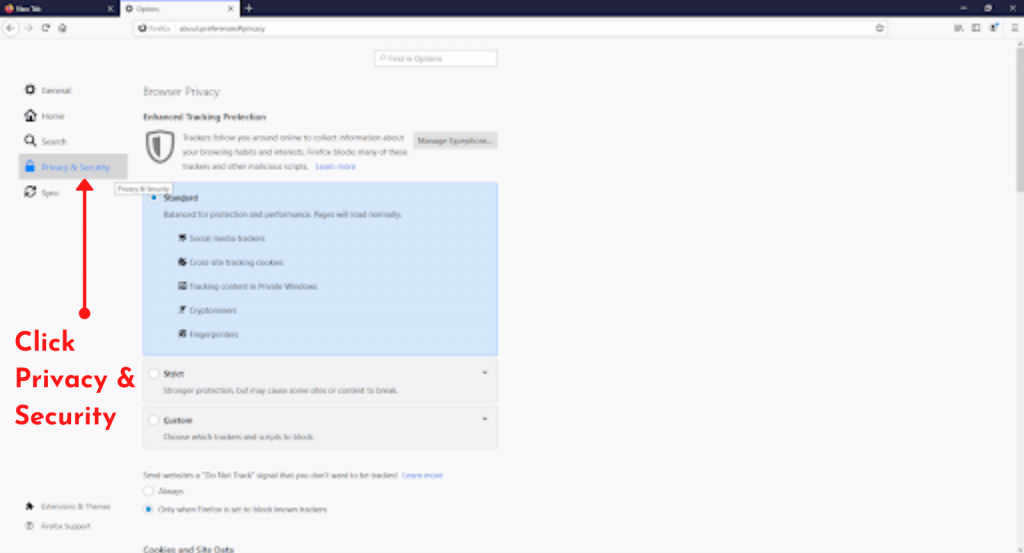
Next, scroll down the page, and click on the Clear Data button.
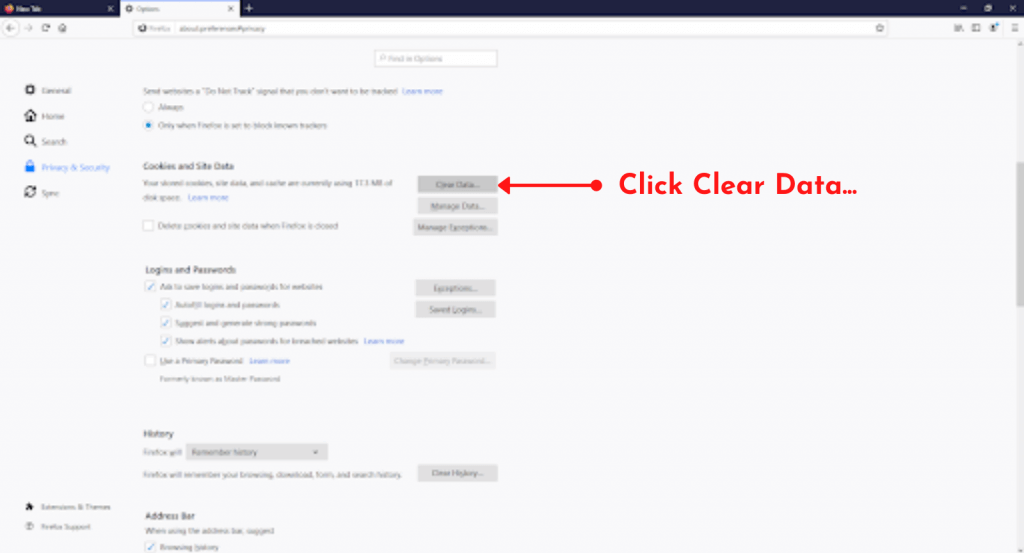
Lastly, tick to select the caches that you want to remove. Click the Clear button and you’re all done!
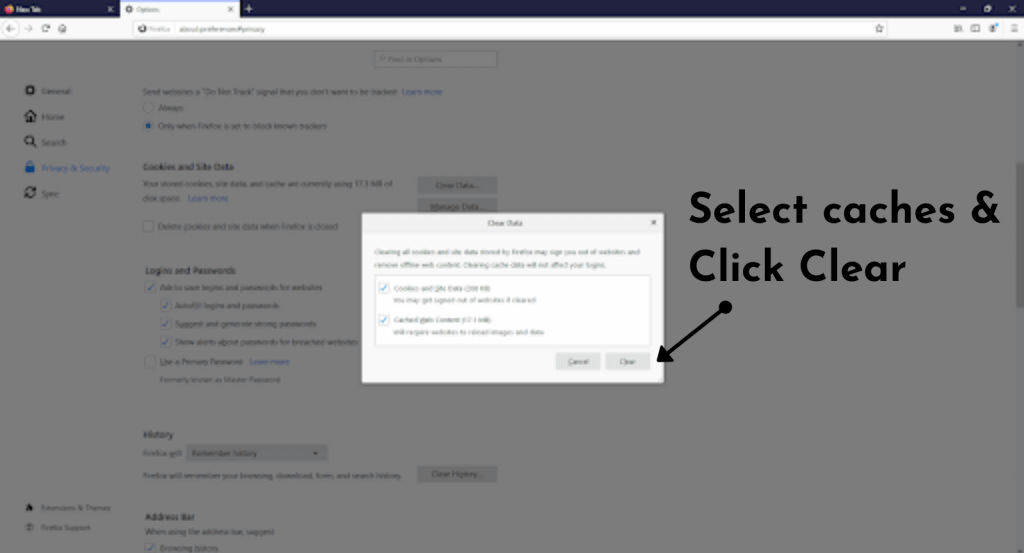
Congratulations! You have just removed your trash out from Mozilla Firefox.
Find out a solution to clear your cache on OTHER browsers as well:

