Before we start, make sure the Kernel-based Virtual Machine (KVM) hypervisor is installed in the system. It is the combination of kernel utilities and modules like virt-install, QEMU, virt-manager, libvirtd daemon and much more that are needed to run the virtual machines on a host system.
This guide, Ubuntu 20.04 will be used to show how to use virt-manager to create and manage virtual machines.
Use Virt-Manager to create Virtual Machines. Launch virt-manager or use application manager to search for virt-manager application as shown.
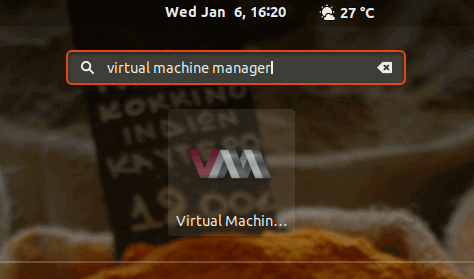
You can also use this command to open it if you are running on a terminal:
$ sudo virt-manager
Virtual Machines manager GUI application will be launched.
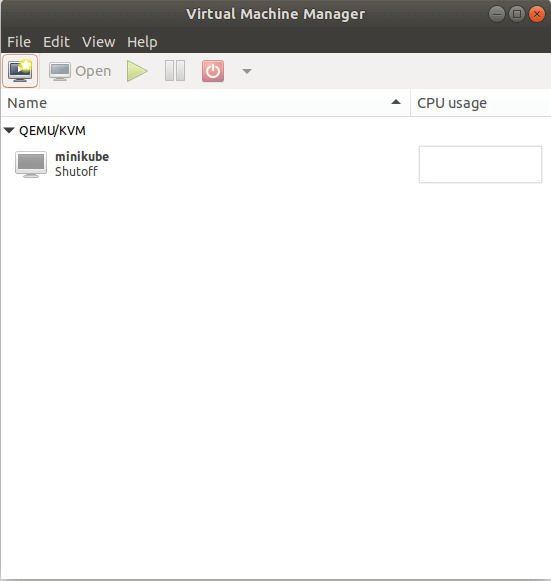
Click the ‘New virtual machine’ icon at the top left corner of the application.
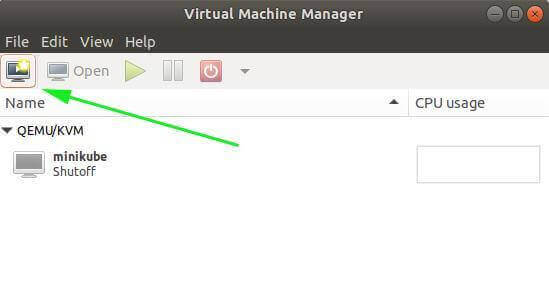
After that, you need to select your options according to the method you want to install the operating system.
- Local Install Media using ISO image or CDROM – select an ISO image in your local system or insert CD or DVD to install an operating system
- Network Install from HTTP, FTP or NFS – select an ISO image over the network that is mounted on a web server, FTP server, or Network File system.
- Network Boot (PXE) – this will make a virtual machine boot from the Network card.
- Import existing disk image – this help to create a virtual machine from an existing KVM virtual image.
This example will use the first option. So select the first option and click Forward.
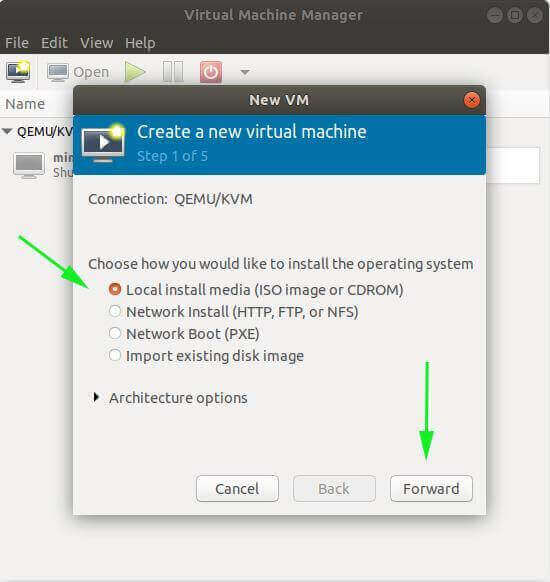
Then click ‘Browse Local’ and select the disk image.
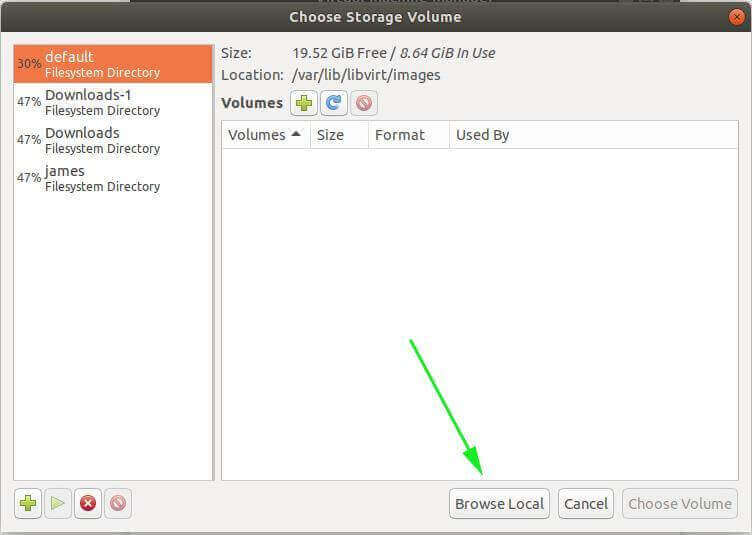
Left the ‘OS type’ and ‘Version’ defaults and click Forward.
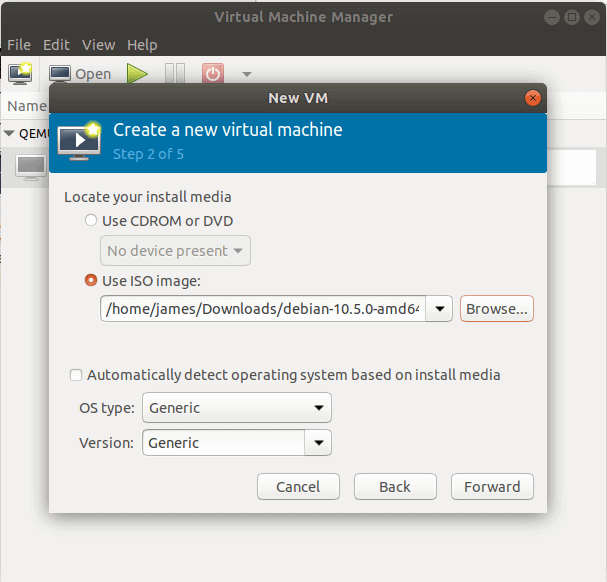
Set the Memory (RAM) size and a number of CPU cores and click Forward.
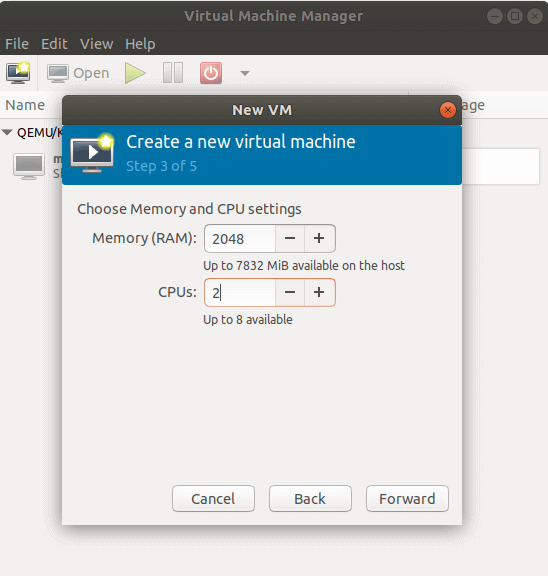
Set the Disk Space for the virtual machine you want to create and click Forward again.
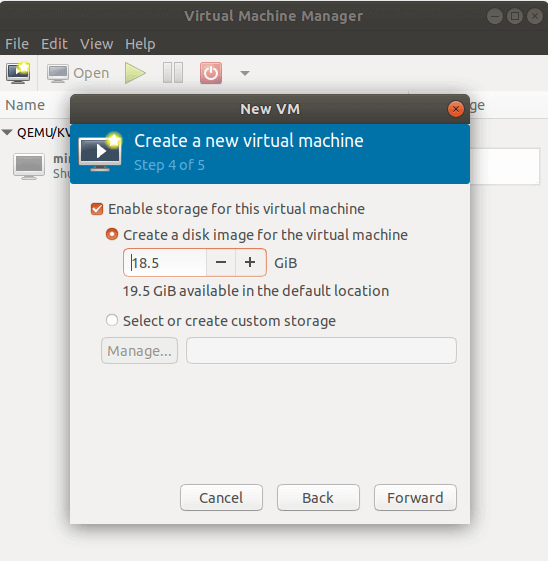
Lastly, provide a preferred name for the virtual machine and make sure other details is correct. You can also configure the Network preferences.
Click ‘Finish’ to start the virtual machine and proceed to the operating system setup. Virtual Machines manager GUI application will be launched.
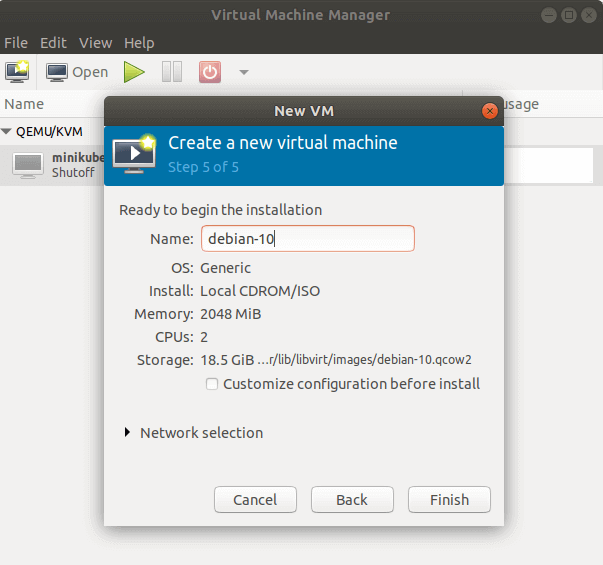
If you have any issues with creating a Virtual Machine in KVM using Virt-Manager, do not hesitate to contact us for further assistance.
Therefore, for more information or tutorial, you may visit our Casbay Blog or Knowledge Base.

